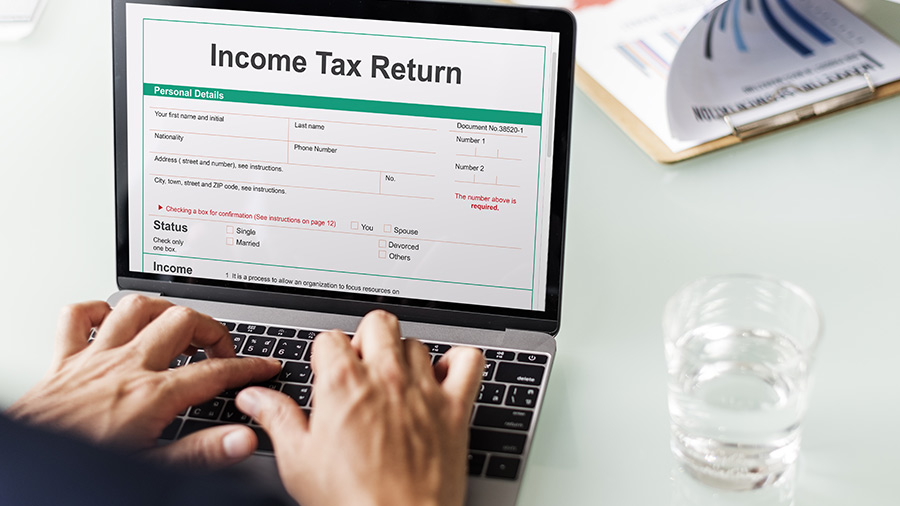The Central Board of Direct Taxes (CBDT) had vide Notification dated 31st March 2021 notified the new Income Tax Return (ITR) Forms which are applicable for the Assessment Year 2021-22.
Now CBDT in this regard has issued an introduction to Income Tax Return (ITR) offline utility for Assessment Year 2021-22. It is pertinent to mention here that as of now, ITR offline utility has been enabled for ITR-1 i.e Sahaj and ITR-4 i.e. Sugam. For details in regard to ITR forms notified please Click Here.
Steps to download and install Offline Utility and fill the same.
I. Step by Step Guide – Download & Install Offline Utility
Step 1
Once you access the e-filing portal.
You can download the Utility under:
‘Downloads -> Offline Utilities -> Income Tax Return Preparation Utilities’.
Note: – System Requirements
- OS – Windows 7 or later are supported
- Processor – Intel Pentium 4 processor or later that’s SSE2 capable or AMD K10 or above core architecture
- RAM – 1.5 GB of RAM or more
- HDD – 500 MB or more of free space
Step 2
On click of link for the Utility presented against ITR-1 or ITR-4, a ZIP file will start getting downloaded on your system.
Open the Utility from the extracted folder.
Step 3
After you Extract the downloaded utility as a ZIP file, open the Utility from the extracted folder. In case, you receive this message, you click “Run Anyway” option in the dialogue box.
Step 4
Once you click on “Run Anyway”, your utility will start installing, after which you can proceed with filing your ITR.
Step 5
As soon as you install the utility, you will be landed to Homepage.
Click on “Continue” to fill your Income tax Return for AY 2021-22.
Few things to know before you Start using the Utility
- This Offline Utility is enabled only for ITR-1 and ITR-4. Other ITRs will be added in the utility in subsequent releases.
- The Utility is based on new technology “JSON”.
- It is enabled to import and pre-fill the data from e-filing portal. You can fill the balance data. You can also edit the profile data other than PAN data in the utility, however, it is suggested to edit the same in your Profile at efiling website and regenerate prefill data.
- Facility to upload ITR at the e-filing portal is not enabled. You can fill and save it either within the utility or export output json file to your system.
- Once filing is enabled, you can upload the same at e-filing portal
Below add-ons will be enabled in subsequent releases:
- Pre-fill data related to tax payments.
- Upload of ITR
- Questionnaire based functionality to help you identify which ITR is applicable to you.
- Payment of taxes through this utility
- Facility to verify and upload ITR through the utility itself.
II. Step by Step Guide – Fill Income-tax Return
Step 6
You will find 3 tabs: –
- Returns: – If you are filling the return for the first time, click on “File returns” in this tab.
- Draft version of returns: – If you have already started to file your return, you can see the draft version of your returns in this tab and click on “edit”.
- Pre-filled Data: – It will show you all pre-filled ITR data you had earlier imported into the utility.
Step 7
After click on “File returns”, select the radio button to “Import pre-filled data”.
On click of this option, the prefilled data already saved by you on your system in .json format can be imported to prefill the information in the income tax return.
Step 8
Enter the “PAN” for whom you want to fill the return and select the “Assessment year” and click on “Proceed”.
Assessment Year 2021-22 can only be selected.
Step 9
Pre-filled json can be downloaded post login to the e-Filing portal from:
‘My Account -> ‘Download Pre-Filled for AY 2021-22’ and can be imported to the utility for prefilling the personal and other available details.
Attach the pre-filled JSON file from your system and click on “proceed”.
Step 10
On click of Proceed in earlier screen, you will be navigated to “Income Tax Returns” screen, where you can see the Basic pre-filled details from the imported JSON file.
Click on “File Return” to continue.
Step 11
Select the Status applicable to you and click on “Continue”.
Status will be pre-filled based on your last year’s data and will be editable.
Step 12
Select the ITR type which you want to file from the dropdown and “Proceed”.
A user-friendly questionnaire to identify ITR applicable to you will be available in subsequent release of the offline utility.
Step 13
Click on “Let’s get started” to start filling your return.
Step 14
Fill the applicable and mandatory fields of the ITR form -> Validate all the tabs of the ITR form and Tax will be calculated.
Step 15
After confirming all the schedules, you can Preview and submit your Return.
Step 16
You can either “Download” or “Print” the preview by clicking on the respective buttons.
You can download the Preview on your system.
It will be downloaded in pdf format
Step 17
Click on “Proceed to validation”, to validate the Return.
Step 18
All the errors needs to be validated by the user after that he can “Download JSON”.
Just click on the error, you will be navigated to the field related to that error.
Notes:
- Data will be refreshed on Real time basis.
- Tax will be calculated on Real time basis.
- Data will be Auto Saved.
- The downloaded JSON file can be generated and saved on the system for uploading it on the e-filing portal (post enablement of the functionality).
For Validation Rules of ITR-1 Click Here
For Validation Rules of ITR-4 Click here
Source: incometaxefiling.gov.in
Follow us for free tax updates : facebook Twitter
***
Subscribe our portal and get FREE Tax e-books , quality articles and updates on your e-mail.
Resolve your GST queries from national level experts on GST free of cost.
TW Editorial Team comprises of team of experienced Chartered Accountants and Advocates devoted to spread the knowledge of GST amongst the various stakeholders.