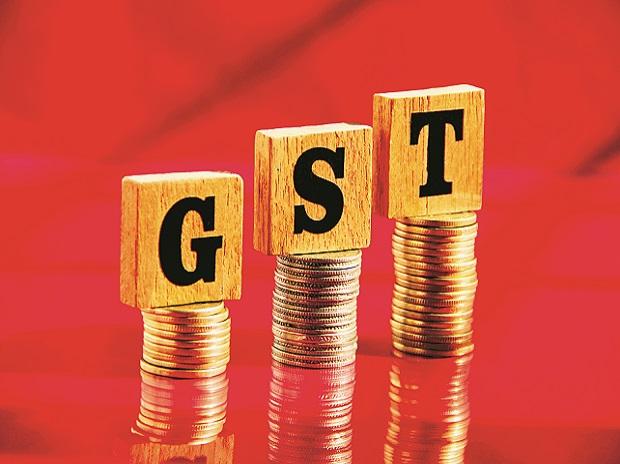As per Section 25(6A) of the CGST Act, 2017 every registered person shall undergo authentication, or furnish proof of possession of Aadhaar Number.
Functionality for Aadhaar Authentication and e-KYC where Aadhaar is not available, has been deployed on GST Common Portal w.e.f. 6th January, 2021, for existing taxpayers.
All taxpayers registered as Regular Taxpayers (including Casual Taxable person, SEZ Units/Developers), ISD and Composition taxpayers can do their Aadhaar Authentication or e-KYC on GST Portal. This is not applicable for Government Departments, Public Sector Undertakings, Local Authorities and Statutory Bodies.
In this article we shall deliberate on important FAQs and user manual in regard to Aadhaar Authentication for existing taxpayers (Regular and Composition).
FAQs on Aadhaar Authentication for existing taxpayers (Regular and Composition);
Q. Is it mandatory for every authorized signatory, promoter or partner to get Aadhaar authenticated for a new GST Registration?
Ans. No, it is not mandatory for every authorized signatory, promoter or partner to get Aadhaar authenticated for a new GST Registration. Aadhaar authentication is based on constitution of business (COB).
The following table explains and lists the Aadhaar authentication for different constitution of business:
Regular Tax Payer (Including Casual, SEZ, ISD) and Composition Taxpayer
| Proprietorship Concern | Proprietor Authorized Signatory | Yes (1 Proprietor + Primary Authorized Signatory) |
| Partnership Firm | Partners Authorized Signatory | Yes (1 Partner + Primary Authorized Signatory) |
| HUF | Karta Authorized Signatory | Yes (1 Karta + Primary Authorized Signatory) |
| Company (Public, Private, Unlimited) | Authorized Signatory Directors | Yes (1 Director + Primary Authorized Signatory) |
| Company (Foreign Limited) | Authorized Signatory Authorized Person in charge in India | Yes (Authorized Person in Charge in India + Primary Authorized Signatory) |
| Limited Liability Partnership | Designated Partners Authorized Signatory | Yes (1 Partner + Primary Authorized Signatory) |
| Society/Club/Trust/Association of Person | Members of Managing Committee Authorized Signatory | Yes (1 Member of Managing Committee +Primary Authorized Signatory) |
| Other | Person in Charge | Yes (Person in Charge +Primary Authorized Signatory) |
Ans. Yes, for the following types of constitution of business Aadhaar authentication is excluded and is not required.
i) Government Department
ii) Public Sector Undertaking
iii) Local Authority
iv) Statutory Body
Ans. If there is a single Promoter/ Partner listed in the Aadhar Authentication tab and the same person is PAS also, then in that case the single person will be in the table and will be auto selected and non-editable. The Taxpayer is not expected to make any changes in the selection. And only that person Aadhaar Authentication will be required.
Ans. No, the authentication link will be sent only to those persons that are selected by the Taxpayer for Aadhar Authentication and the status for others will be shown as NA always in the Aadhar Authentication tab.
Ans. For existing taxpayers, a pop-up message window is displayed when they log in to GST portal with the question: Aadhaar Authentication facility is available. Would you like to authenticate Aadhaar of Partner/ Promoter and Primary Authorized Signatory? Two options are displayed: YES, NAVIGATE TO MY PROFILE and REMIND ME LATER. The taxpayer can click the first option for getting Aadhaar Authentication done.
Ans. You can select 1 Promoter/ Partner from the list displayed on selecting the option of SEND AADHAAR AUTHENTICATION LINK tab on the Aadhaar Authentication Status page. Note: Primary Authorized Signatory for Aadhaar Authentication will be auto-selected every time.
Ans. You can go to My Profile page from Dashboard and click the Aadhaar Authentication Status tab under Quick Links section.
Ans. Once you click the SEND VERIFICATION LINK tab, the status gets changed to Pending for Aadhaar Authentication.
Ans. Once you click the SEND AADHAAR AUTHENTICATION LINK, an authentication link is shared on GST registered mobile number and e-mail IDs of the Promoters/ Partners and Authorized Signatories. This link will be valid for 15 days only after which the link gets expired and can not be used further for Aadhaar authentication Purpose. If the link gets expired, then the taxpayer can send the Aadhaar Authentication link again.
Ans. You must request for an Aadhaar OTP again only after 45 seconds have passed from the previous request.
Ans. The Aadhaar authentication link received on Email IDs of the Promoters/ Partners or Authorized Signatories be valid only for 15 days.
Ans. The OTP received on registered mobile number and Email ID will be a common/ same.
Ans. Once the Aadhaar Authentication link has been sent, no pop-up message would appear on screen on log in to GST portal. However, until the authentication is completed, the taxpayer will receive three Email reminders for Aadhaar authentication on 5th, 10th and 15th day.
Ans. Yes, pop up will be shown again whenever taxpayer will login into the GST Portal if the authentication is completed successfully for one and failed for another. However, if taxpayer chooses to send verification link again, then the link will be sent to Email ID and mobile number of the only person whose authentication has failed.
Ans. Yes, pop up will be shown again whenever taxpayer will login into the GST Portal if the authentication is completed successfully for one and link gets expired for another without even trying once for authentication. However, if taxpayer chooses to send verification link again, then the link will be sent to Email ID and mobile number of the only person for whose authentication link got expired.
Ans. If the Aadhaar Authentication link gets expired before any of the persons tried to authenticate Aadhaar, the taxpayer will need to again select option from pop-up to send Aadhaar authentication links to them. Only after that the both persons shall receive the links and reminders on 5th, 10th and 15th day.
Ans. The Taxpayer can select any of the following documents for E-KYC:
i) Aadhaar Enrolment Number
ii) Passport
iii) EPIC (Voter ID Card)
iv) KYC Form
v) Certificate Issued by Competent authority
vi) Others
The document type should be PDF or JPEG. The maximum size for upload should be 2 MB.
Ans. No, if the Taxpayer selects No for Aadhar Authentication, then the E-KYC documents could be uploaded only for PAS and one promoter/ partner which the Taxpayer can select from the list available.
Ans. You will receive common OTP on mobile number and E-mail ID linked with your Aadhaar on UIDAI Portal for its authentication.
Note: You will receive authentication link for Aadhaar on mobile number and e-mails IDs of the selected Promoters/ Partners or Primary Authorized Signatories, as mentioned in the registration application.
Ans. Once taxpayer has uploaded the documents then an ARN will be generated and it will go to the Tax Official queue who can either approve or reject the documents.
Ans. Or Aadhaar Authentication too needs to be done? If Tax Official approves the EKYC document, then taxpayer will be considered as E-KYC Authenticated and not Aadhaar Authenticated. The Pop up will not be displayed to taxpayer after EKYC authentication is done. Although if taxpayer himself wishes to authenticate Aadhaar then can do so by navigating to MY PROFILE > AADHAAR AUTHENTICATION STATUS > SEND AADHAAR AUTHENTICATION LINK. Taxpayer won’t be able to upload documents again if once approved by the Tax Official. However, taxpayer can view the document uploaded in Upload E-KYC Document column on Aadhaar Authentication Status page.
Ans. No, till the time Tax official doesn’t take any action on the ARN/ EKYC documents uploaded by the taxpayer for authentication, the taxpayer won’t be able to upload documents again. However, if the Aadhaar Authentication is pending then the taxpayer can send link for Aadhaar Authentication during this time.
Ans. If Tax Official rejects the EKYC documents uploaded by the taxpayer, then taxpayer will again get the same pop up whenever taxpayer will login into the GST Portal from the same day when the tax official rejected the documents and same procedure will follow.
User Manual on Aadhaar Authentication:
For Aadhaar Authentication of existing taxpayer, perform following steps:
1. Access the www.gst.gov.in URL. The GST Home page is displayed. Login to the GST Portal with valid credentials i.e. your user id and password
2. A pop-up message window is displayed with the question “Aadhaar Authentication facility is available. Would you like to authenticate Aadhaar of Partner/ Promoter and Primary Authorized Signatory? “. Two options are displayed: YES, NAVIGATE TO MY PROFILE and REMIND ME LATER.

Note:
- In case the taxpayer selects the option, REMIND ME LATER, the pop-up message window is closed.
- In case the taxpayer selects the option, YES, NAVIGATE TO MY PROFILE, the My Profile page is displayed.
3. The following two options are displayed on the My profile page:
a) SEND AADHAAR AUTHENTICATION LINK
b) UPLOAD E-KYC DOCUMENTS

3 (a) SEND AADHAAR AUTHENTICATION LINK
3.1. In case the taxpayer selects the option, SEND AADHAAR AUTHENTICATION LINK, the color of tab changes from blue to green and the Aadhaar Authentication Status page is displayed. The Aadhaar Authentication Status page displays the list of Promoters/ Partners and Primary Authorized Signatory.

3.2. Select the Promoter/ Partner for Aadhaar authentication by selecting the check box in Select for Aadhaar Authentication column.
Note:
- Selecting the check box changes the status as Aadhaar Authentication required.
- In case, the column of Promoter/ Partner displays more than one name, the taxpayer can select only one name out of them.
- If the Promoter/ Partner is same as the Primary Authorized Signatory, in that case the check box against the name would be auto selected and the taxpayer is required to directly click the SEND VERIFICATION LINK.
3.3. Click the SEND VERIFICATION LINK to send link to the selected promoter/ partner.

3.4. A pop-up message window is displayed stating the link has been shared on the registered Email and mobile number.
3.5. Click OK to close the window.

Note: The status gets changed to Pending for Aadhaar Authentication.

3.6. Once you have clicked on SEND AADHAAR AUTHENTICATION LINK, an authentication link will be shared on GST registered mobile number and e-mail IDs of the Promoters/ Partners and Authorized Signatories. Aadhaar authentication link will be received on e-mail IDs of the Promoters/ Partners or Authorized Signatories as mentioned in the registration application and is valid only for 15 days.
Note: Please note you will receive common OTP on mobile number and E-mail ID linked with your Aadhaar for its authentication.
3.7. Click the authentication link received on GST registered mobile number and e-mails IDs of the Promoters/ Partners, Authorized Signatories. Select the Consent for Authentication. Enter your VID or Aadhaar Number.


3.8. Enter the OTP sent to email and mobile number of the Authorized Signatory registered at the UIDAI and click the VALIDATE OTP button.
Note: You can request for Aadhaar OTP again only after 45 seconds has passed from the previous request of Aadhaar OTP.

3.9. A success message is displayed when Aadhaar is successfully verified for e-KYC authentication. Click OK.

Note:
- Aadhaar authentication link will be received on e-mail IDs of the Promoters/ Partners or Authorized Signatories as mentioned in the registration application and is valid only for 15 days.
- Please note you will receive common OTP on mobile number and E-mail ID linked with your Aadhaar for its authentication.
- If Aadhaar authentication link is used once for authentication, same authentication link cannot be accessed again.
Note:
- The pop-up message window for pending Aadhaar authentication will not appear again when the taxpayer logs in to the GST Portal. However, until the authentication is completed, the taxpayer will receive three Email reminders for Aadhaar authentication on 5th, 10th and 15th day.
- In case the link expires before Aadhaar authentication is completed, the taxpayer will again receive the pop-up message window on log in to GST Portal.
- If both persons were required to authenticate Aadhaar and both of them has tried to authenticate Aadhaar and out of them one person authentication has passed successfully and one has failed then again pop up will be shown whenever taxpayer will login into the GST Portal. And again taxpayer will have two options either to upload e-KYC document or send verification link. If taxpayer chooses to send verification link, then link will be send to one only whose authentication has failed on his/her email id and mobile number.
- If both persons were required to authenticate Aadhaar and one of them has tried to authenticate Aadhaar and has passed and other one didn’t try to authenticate till 15 days of the link, then again pop up will come to taxpayer after the expiry of 15 days of the link. And again taxpayer will have two options either to upload e-KYC document or send verification link. If taxpayer chooses to send verification link, then link will be send to one only whose authentication has failed on his/her email id and mobile number.
- If both of the Person tried to authenticate Aadhaar and both of them has failed or both of them has not tried till 15 days, then again pop up will come every time when ever taxpayer will login to the GST Portal. And again taxpayer will have two options either to upload e-KYC document or send verification link.
- If both of the Person tried to authenticate Aadhhar and both of them failed, then link will start coming from the day on which both has tried once and has failed within 15 days of the link.
3 (b) UPLOAD E-KYC DOCUMENTS
3.1. To upload E-KYC documents, click the UPLOAD E-KYC DOCUMENTS tab.

3.2. Clicking the tab, turns the color of tab from blue to green and the details of promoter/ partner and Primary Authorized Signatory are displayed.

3.3. Click the Type of E-KYC Document drop-down list to select the type of document for E-KYC. The list of type of documents that can be attached is displayed.
3.4. Select the document from the list that you wish to upload.

3.5. Click the UPLOAD DOCUMENTS button.

3.6. A confirmation message is displayed that documents have been uploaded successfully.


Note:
- Once taxpayer has uploaded the documents by clicking on UPLOAD DOCUMENTS then ARN will be generated for this and it will go to Tax Official queue and Tax Official can either approve or reject the documents.
- If Tax Official approves the document, then taxpayer will be considered E-KYC Authenticated and not Aadhaar Authenticated. Pop up will not come to taxpayer after this. Although if taxpayer himself wishes to authenticate Aadhaar then taxpayer can do by navigating to MY PROFILE > AADHAAR AUTHENTICATION STATUS > SEND AADHAAR AUTHENTICATION LINK. Taxpayer won’t be able to upload documents again if once approved by the Tax Official. However, taxpayer can view the document uploaded in Upload E-KYC Document column.
- Till the time Tax Official doesn’t take any action on the ARN, taxpayer won’t be able to upload documents again.
- If Tax Official rejects the documents, then taxpayer will again get the same pop up whenever taxpayer will login into the GST Portal and same procedure will follow. Taxpayer will have two options either to Authenticate Aadhaar or Upload E-KYC Documents.
- If the taxpayer has not done the Aadhaar Authentication through link, in that case the taxpayer will again get the pop-up for Aadhaar authentication.
Source: GST Portal
Read quality articles on GST authored by national level experts on the one and only exclusive GST portal CLICK HERE
***
Subscribe our portal and get FREE GST e-books , articles and updates on your e-mail.
Resolve your GST queries from national level experts on GST free of cost.
TW Editorial Team comprises of team of experienced Chartered Accountants and Advocates devoted to spread the knowledge of GST amongst the various stakeholders.