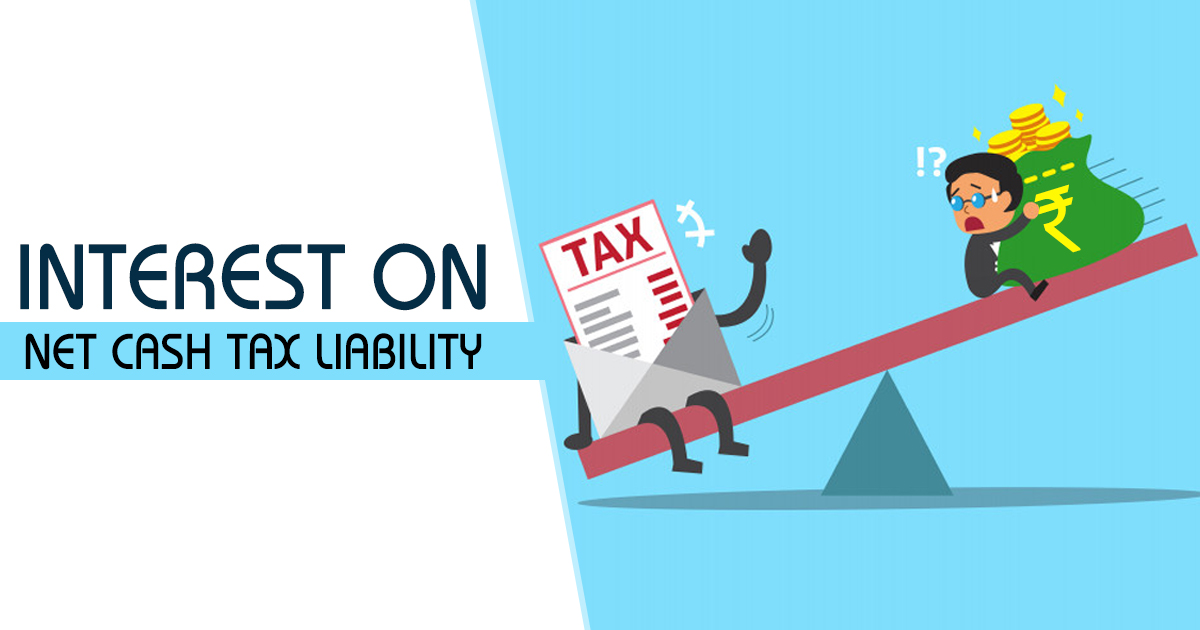There are three methods for user authentication on the GST Portal.
a. Digital Signature Certificate (DSC)
Digital Signature Certificates (DSC) are the digital equivalent (that is electronic format) of physical or paper certificates. A digital certificate can be presented electronically to prove one’s identity, to access information or services on the Internet or to sign certain documents digitally. In India, DSC are issues by authorized Certifying Authorities.
The GST Portal accepts only PAN based Class II and III DSC.
b. Electronic Signature (E-Sign)
Electronic Signature (E-Sign) is an online electronic signature service in India to facilitate an Aadhar older to digitally sign a document.
A One Time Password (OTP) will be sent to mobile phone number that is registered with Aadhar at the time of digitally signing documents at the GST Portal.
c. Electronic Verification Code (EVC)
The Electronic Verification Code (EVC) authenticates the identity of the user at the GST Portal by generating a OTP. The OTP will be sent to the mobile phone number of the registered mobile phone of Authorized Signatory filled in part A of the Registration Application.
How to register DSC with the GST portal
Before you register your DSC at the GST Portal, you need to install the emSigner utility. The utility can be downloaded from the Register DSC page. DSC registration is PAN based and only Class 2 and Class 3 DSC are accepted at the GST Portal.
Note:
DSC is mandatory in case Taxpayer is a
- Public Limited Company
- Private Limited Company
- Unlimited Company
- Foreign Company
- Limited Liability Partnership (LLP)
- Foreign Limited Liability Partnership
- Public Sector Undertaking
To register your DSC with the GST Portal, perform the following steps:
1. Access the https://www.gst.gov.in/ URL. The GST Home page is displayed.
In case of New Registration:
a. Click the REGISTER NOW link.
b. Select the Temporary Reference Number (TRN) option.
c. In the Temporary Reference Number (TRN) field, enter the TRN received.
d. Click the PROCEED button.

e. In the Mobile / Email OTP field, enter the OTP you received on your mobile number and e-mail address. OTP is valid only for 10 minutes.
Note:
• OTP sent to mobile number and e-mail address are same.
• In case OTP is invalid, try again by clicking the Click here to resend the OTP link. You will receive the OTP on your registered mobile number or e-mail ID again. Enter the newly received OTP again.
f. Click the PROCEED button.

g. Click the Services > User Services > Register / Update DSC command.
In case of Existing Registration:
a. Login to the GST Portal with valid credentials.
b. Go to My Profile link.

2. Click the Register/ Update DSC link.

3. The Register Digital Signature Certificate page is displayed. In the PAN of Authorized Signatory drop-down list, select the PAN of the authorized Signatory that you want to register.
Note: Only PAN specified in the Registration form can be used for registering DSC
4. Select the I have downloaded and installed the signer checkbox.
5. Click the PROCEED button.

6. Select the certificate. Click the Sign button.

A successful message that “Your DSC has been successfully registered” is displayed.

Also Read: Digitally Sign PDF & Benefit Your Business
***
Follow us for free tax updates : facebook Twitter
Subscribe to our portal and get FREE Tax e-books, quality articles and updates on your e-mail.
Resolve your GST queries from national level experts on GST free of cost.
Frah Saeed is a law graduate specializing in the core field of indirect taxes and is the Co-founder of taxwallah.com. She has authored many publications on GST and is into full-time consultancy on GST to big corporates. She as a part of taxwallah.com heads a team comprising of Chartered Accountants and Advocates and plays a key role in our mission to disseminate GST knowledge to all.