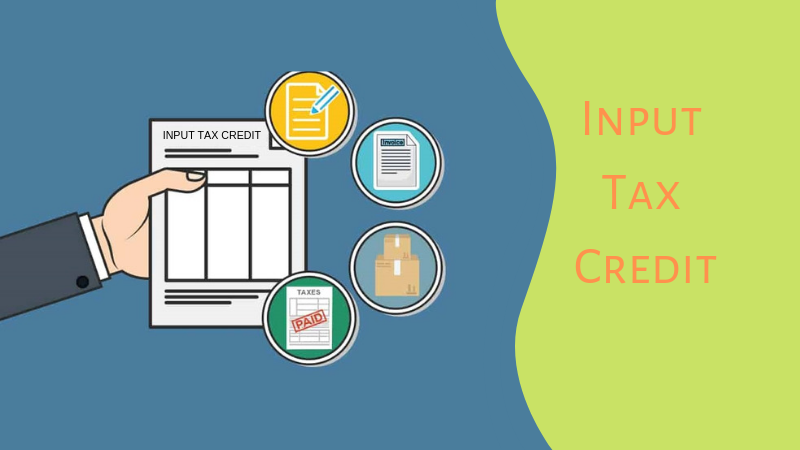A registered taxpayer can apply for transfer of the matched Input Tax Credit (ITC) available in the Electronic Credit Ledger to another business entity in case of transfer of business by way of sale of business/merger/demerger by filing of ITC declaration in FORM GST ITC-02.
The transfer of ITC in such cases is governed by Section 18(3) of the CGST Act, 2017 and Rule 41(1) of the CGST Rules, 2017 which are reproduced below for ready reference of our readers:
According to sub-section (3) of section 18 of the CGST Act,
“Where there is a change in the constitution of a registered person on account of sale, merger,
demerger, amalgamation, lease or transfer of the business with the specific provisions for transfer of liabilities, the said registered person shall be allowed to transfer the input tax credit which remains unutilized in his electronic credit ledger to such sold, merged, demerged, amalgamated, leased or transferred business in such manner as may be prescribed.”
Further, according to sub-rule (1) of rule 41 of the CGST Rules:
“A registered person shall, in the event of sale, merger, de-merger, amalgamation, lease or
transfer or change in the ownership of business for any reason, furnish the details of sale, merger, demerger, amalgamation, lease or transfer of business, in FORM GST ITC-02, electronically on the
common portal along with a request for transfer of unutilized input tax credit lying in his electronic credit ledger to the transferee:
Provided that in the case of demerger, the input tax credit shall be apportioned in the ratio of the
value of assets of the new units as specified in the demerger scheme.
Explanation:- For the purpose of this sub-rule, it is hereby clarified that the “value of assets” means the value of the entire assets of the business, whether or not input tax credit has been availed thereon.
Pre-requisites for filing form GST ITC-02
- In case any registered entity undergo sale, merger, de-merger, amalgamation, lease or transfer, the acquired entity must file ITC declaration for transfer of ITC in the FORM GST ITC-02.
- The acquired / transferor entity must have matched Input Tax Credit available in the Electronic Credit Ledger, as on effective date of merger/ acquisition/ amalgamation / lease/ transfer.
- The acquiring entity (transferee) and acquired entity (transferor), both should be registered under the GST regime.
- The acquired entity (transferor) must have validly filed all the returns for the past periods.
- All transactions categorized as pending for action of merging entity should be either accepted / rejected / modified, and any liabilities arising out of the returns filed by the transferor must be paid.
- The transfer of business should be with specific provision of transfer of liabilities which will be the stayed demands of tax, or in respect of litigation /recovery cases. It should be accompanied by the certificate issued by Chartered Accountant or Cost Accountant.
The process of transferring matched unutilized ITC by filing the FORM GST ITC-02 is broadly divided into two steps:
- The acquired entity (transferor) files declaration in FORM GST ITC-02 in the GST portal, specifying the available matched ITC in each major head.
- The acquiring entity (transferee) accepts / rejects the same in GST portal.
This user manual covers both aspects of the whole process.
Steps to be taken by the Acquired Entity (Transferor):
To transfer the matched unutilized ITC by filing the FORM GST ITC-02, please follow the below steps:
1. Access the GST Portal. The GST Home page gets displayed.
2. Using your valid credentials, login to the GST Portal. The Taxpayer’s Dashboard (transferor) gets displayed.

3. Navigate to the Services > Returns > ITC Forms option. The GST ITC Forms page gets displayed.

4. Click the Prepare Online button on the GST ITC-02 tile.

Notes:
- The FORM GST ITC-02 opens-up.
- The amounts of matched unused ITC get auto-filled from the transferor’s Electronic Credit Ledger.
- Transferor may choose to transfer all or partial ITC, as desired. For each major head, the Amount of matched ITC to be transferred needs to be filled by the transferor.
5. Enter the GSTIN of the transferee.
6. Enter the Amount of matched ITC to be transferred for each major head under the Details of ITC to be transferred section. The entered amount must be less than or equal to the amount of ITC that is shown as available in the Electronic Credit Ledger.

7. Under the section on Particulars of certifying Chartered Accountant or Cost Accountant, the acquired entity (transferor) needs to specify the details of a certificate from a practicing chartered accountant or cost accountant, certifying that the sale / merger / amalgamation / lease or transfer of business has been done with specific provision of the Act and Rules. Enter the following details:
a). Name of the certifying accounting firm.
b). Name of the certifying Chartered Accountant / Cost Accountant in the certifying firm.
c). Membership number of the certifying firm.
d). Date of certificate issued by the certifying accounting firm.
8. Attach a scanned copy of the certificate.
Notes:
- The attachment should either be in JPEG / PDF format.
- File size of attachment should not exceed 500 KB.

9. Click SAVE to upload the entered data and the attachment to the GST Portal.

Notes:
- The system will display a confirmation upon saving.
- You can save your application at any time.
- After saving the FORM GST ITC-02, if you return to this form at a later point in time, all the line items will get auto-populated as they were saved.
- You can also retrieve the saved FORM GST ITC-02 by navigating to Services à User Services à My Saved Applications.

10. Check the statement box to declare that the furnished information is true and correct.
11. Select an Authorised Signatory from the drop-down, containing a list of authorised signatories that you have configured in the system.
12. File the FORM GST ITC-02 either using the DSC or EVC option.
Notes:
- If you choose the DSC option, make sure to sign with the DSC of selected authorised signatory.
- If you choose the EVC option, the system will send an OTP on the authorised signatory’s registered mobile phone number, which you’ll be required to enter in a pop-up that appears after selecting this option.
- This user manual has assumed the EVC path for simplicity.

13. Click PROCEED on the Warning pop-up message.

14. Enter the OTP as received.
15. Click VERIFY.

Notes:
- The system will display a confirmation message on successful filing of the FORM GST ITC-02.
- The confirmation message will also contain the system-generated ARN.

- You can download an offline copy of the filed FORM GST ITC-02 in PDF version by clicking the DOWNLOAD button.

- In the next stage, the transferee (acquiring unit) of the ITC needs to take an action on your filed FORM GST ITC-02.
Steps to be taken by the Acquiring Entity (Transferee):
After the transferor (or the acquired entity) has filed the FORM GST ITC-02 to transfer the matched unutilized ITC, the transferee (or the acquiring entity) needs to login to the GST Portal and either accept or reject the ITC transfer. To take an action on the transferor’s initiated process of ITC transfer, please follow the below steps:
16. Access the GST Portal and login with your valid credentials.
17. Navigate to the Services > User Services > ITC02 – Pending for actions option.

Notes:
- The page, listing the FORM GST ITC-02 will open, requiring you to take action.
- The displayed listing shows:
- A clickable link in the form of ARN.
- The transferor’s GSTIN and Trade Name.
- Date of filing.
- Status.
18. Click the ARN.

Notes:
- The filed details of ITC to be transferred corresponding to the selected ARN get displayed.
- The details include the amount of matched ITC to be transferred against each of the major heads – Central Tax, State / UT Tax, Integrated Tax, and CESS.
19. Click either ACCEPT or REJECT based upon the decision that you want to exercise as the transferee.

Notes:
- On ACCEPT: The ITC will be transferred to the transferee, and the Electronic Credit Ledger of the acquiring entity (transferee) will get updated.
- On REJECT: The ITC will not be transferred to the transferee, and the Electronic Credit Ledger of the acquired entity will receive back the ITC. The Electronic Credit Ledger of the merged entity (transferee) will not get affected.
- After clicking ACCEPT / REJECT on this screen, the transferee needs to file his response in the system to complete the process. Simply clicking the ACEEPT / REJECT button without completing the filing steps does not make any changes to Electronic Credit Ledgers of either transferor or transferee.
- This user manual assumes the acceptance of ITC transfer to show the successful completion of the ITC transfer process.
20. Assuming that we have clicked ACCEPT, the system will display a confirmation message, and will prompt the user to proceed with filing the response.

21. Check the declaration to state that the given information is true and correct.
22. Select an Authorised Signatory from the drop-down, containing a list of authorised signatories that you have configured in the system.

23. File the form either using the DSC or EVC option.
Notes:
- If you choose the DSC option, make sure to sign with the DSC of selected authorised signatory.
- If you choose the EVC option, the system will send an OTP on the authorised signatory’s registered mobile phone number, which you’ll be required to enter in a pop-up that appears after selecting this option.
- This user manual has assumed the EVC path for simplicity.
24. Click PROCEED on the Warning pop-up message.

25. Enter the OTP as received.
26. Click VERIFY.

Notes:
- The system will display a confirmation message on successfully completing the ITC transfer process.
- The confirmation message will also contain the system-generated ARN.
27. Click BACK to return to the ITC–02 – Pending for actions screen.

28. Notice the status changes to Accepted.

Clarifications have been given in regard to the transfer of ITC vide Circular No.133/03/2020-GST dated 23rd March 2020 which may also be referred to.
***
Follow us for free tax updates : facebook Twitter
Subscribe to our portal and get FREE Tax e-books, quality articles and updates on your e-mail.
Resolve your GST queries from national level experts on GST free of cost.
TW Editorial Team comprises of team of experienced Chartered Accountants and Advocates devoted to spread the knowledge of GST amongst the various stakeholders.