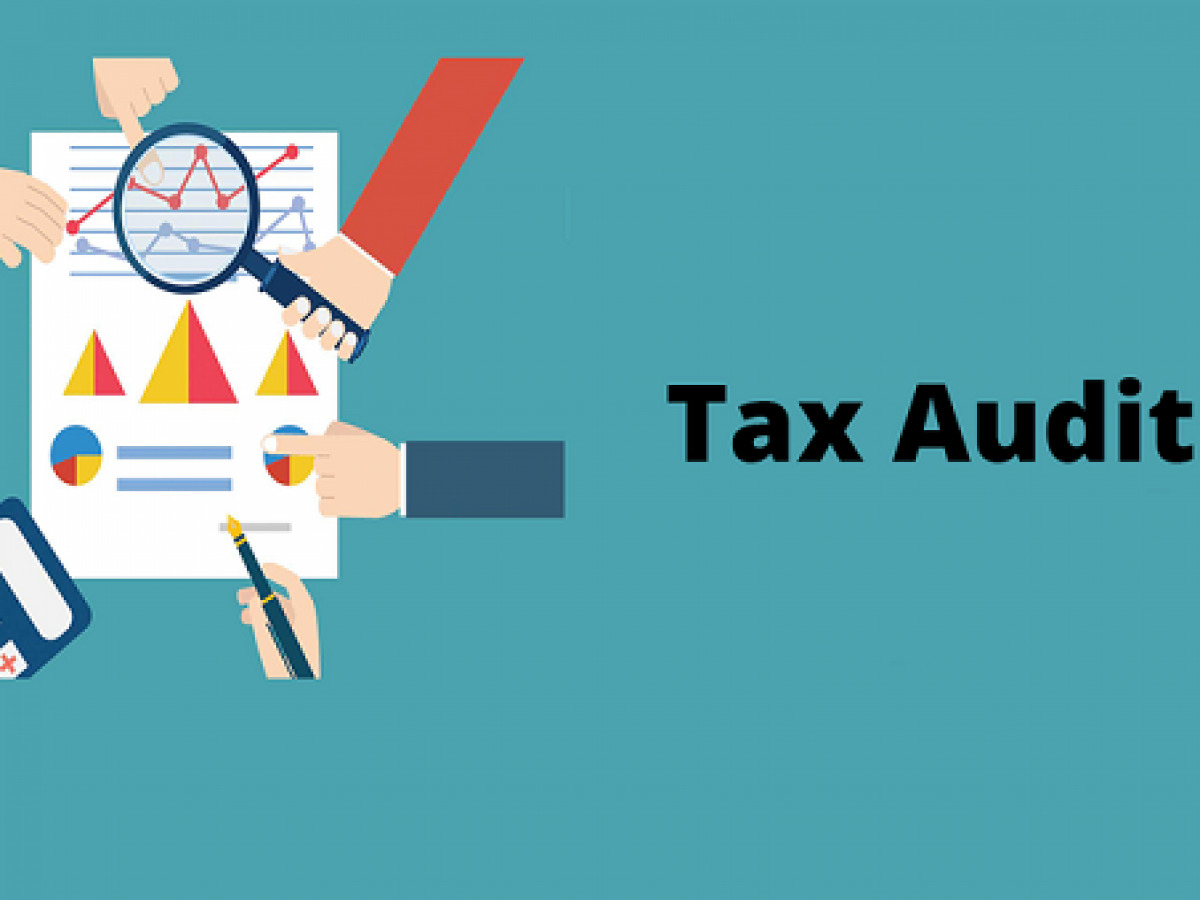The user can file the Income Tax Return (ITR) in two ways i.e. online and offline. The steps required under each of the ways are given below for ready reference of our readers.
1. Offline: Download the applicable ITR, fill the form offline, save the generated XML file and then upload it.
To e-File the ITR using the upload XML method, the user must download either of the following ITR utility:
- Excel Utility
- Java Utility
Perform the following steps to download the Java Utility or Excel Utility, then to generate and Upload the XML:
Step1: Go to the Income Tax e-Filing portal https://www.incometax.gov.in/iec/foportal/
Step 2: Download the Appropriate ITR utility under ‘Downloads > IT Return Preparation Software’.
Step 3: Extract the downloaded utility ZIP file and Open the Utility from the extracted folder. (For more information and prerequisites, refer the ‘Read me’ document).
Note : System Requirements
Excel Utilities: Macro enabled MS-Office Excel version 2007/2010/2013 on Microsoft Windows 7 / 8 /10 with .Net Framework (3.5 & above)
Java Utilities: Microsoft Windows 7/8/10, Linux and Mac OS 10.x with JRE (Java Runtime Environment) Version 8 with latest updates.
To Enable Macros in Excel Go to > File > Options > Trust Centre > Trust Centre Settings > Macro Settings > Enable All Macro > Click ‘OK’ button twice to save these settings.
Step 4: Fill the applicable and mandatory fields of the ITR form.
Note :
Pre-filled XML can be downloaded post login to the e-Filing portal from ‘My Account > Download Pre-Filled XML’ and can be imported to the utility for prefilling the personal and other available details.
Step 5: Validate all the tabs of the ITR form and Calculate the Tax.
Step 6: Generate and Save the XML.
Step 7: Login to e-Filing portal by entering user ID (PAN), Password, Captcha code and click ‘Login’.
Step 8: Click on the ‘e-File’ menu and click ‘Income Tax Return’ link.
Step 9: On Income Tax Return Page:
- PAN will be auto-populated
- Select ‘Assessment Year’
- Select ‘ITR form Number’
- Select ‘Filing Type’ as ‘Original/Revised Return’
- Select ‘Submission Mode’ as ‘Upload XML’
Step 10: Choose any one of the following option to verify the Income Tax Return:
- Digital Signature Certificate (DSC).
- Aadhaar OTP.
- EVC using Prevalidated Bank Account Details.
- EVC using Prevalidated Demat Account Details.
- Already generated EVC through My Account Generate EVC Option or Bank ATM. Validity of such EVC is 72 hours from the time of generation.
- I would like to e-Verify later. Please remind me.
- I don’t want to e-verify this Income Tax Return and would like to send signed ITR-V through normal or speed post to “Centralized Processing Center, Income Tax Department, Bengaluru – 560500”
Step 11: Click ‘Continue’
Step 12: Attach the ITR XML file.
Step 13: On choosing, DSC as verification option, Attach the signature file generated from DSC management utility.
Step 14: Aadhaar OTP as verification option, Enter the Aadhaar OTP received in the mobile number registered with UIDAI.
Step 15: EVC through Bank account, Demat account or Bank ATM as verification option, Enter the EVC received in the mobile number registered with Bank or Demat Account respectively.
Step 16: Other two verification options, the ITR will be submitted but the process of filing the ITRs is not complete until it is verified. The submitted ITR should be e-Verified later by using ‘My Account > e-Verify Return’ option or the signed ITR-V should be sent to CPC, Bengaluru.
Step 17: Submit the ITR.
Step 18: To view the uploaded ITRs
2. Online: Enter the relevant data directly online at e-filing portal and submit it. Taxpayer can file ITR 1 and ITR 4 online.
Step 1: Go to the Income Tax e-Filing portal, https://www.incometax.gov.in/iec/foportal/
Step 2: Login to e-Filing portal by entering user ID (PAN), Password, Captcha code and click ‘Login’.
Step 3: Click on the ‘e-File’ menu and click ‘Income Tax Return’ link.
Step 4: On Income Tax Return Page:
- PAN will be auto-populated
- Select ‘Assessment Year’
- Select ‘ITR Form Number’
- Select ‘Filing Type’ as ‘Original/Revised Return’
- Select ‘Submission Mode’ as ‘Prepare and Submit Online’
Step 5: Click on ‘Continue’
Step 6: Read the Instructions carefully and Fill all the applicable and mandatory fields of the Online ITR Form.
Note :
To avoid loss of data/rework due session time out, Click on ‘Save Draft’ button periodically to save the entered ITR details as a draft. The saved draft will be available for 30 days from the date of saving or till the date of filing the return or till there is no change in the XML schema of the notified ITR (Whichever is earlier).
Step 7: Choose the appropriate Verification option in the ‘Taxes Paid and Verification’ tab.
Choose any one of the following option to verify the Income Tax Return:
Step 8: I would like to e-Verify
Step 9: I would like to e-Verify later within 120 days from date of filing.
Step 10: I don’t want to e-Verify and would like to send signed ITR-V through normal or speed post to “Centralized Processing Center, Income Tax Department, Bengaluru – 560 500” within 120 days from date of filing.
Step 11: Click on ‘Preview and Submit’ button, Verify all the data entered in the ITR.
Step 12: ‘Submit’ the ITR.
Step 13: On Choosing ‘I would like to e-Verify’ option, e-Verification can be done through any of the following methods by entering the EVC/OTP when asked for.
- EVC generated through bank ATM or Generate EVC option under My Account
- Aadhaar OTP
- Prevalidated Bank Account
- Prevalidated Demat Account
Note
On Choosing the other two verification options, the ITR will be submitted but the process of filing the ITRs is not complete until it is verified. The submitted ITR should be e-Verified later by using ‘My Account > e-Verify Return’ option or the signed ITR-V should be sent to CPC, Bengaluru.
Step 14: The EVC/OTP should be entered within 60 seconds else, the Income Tax Return (ITR) will be auto-submitted. The submitted ITR should be verified later by using ‘My Account > e-Verify Return’ option or by sending signed ITR-V to CPC.
Step 15: To view the uploaded ITRs
****
Don’t miss the next Tax Update / Article / Judicial pronouncement
Subscribe to our newsletter for FREE to stay updated on GST Law
Resolve your GST queries from national level experts on GST free of cost.
TW Editorial Team comprises of team of experienced Chartered Accountants and Advocates devoted to spread the knowledge of GST amongst the various stakeholders.