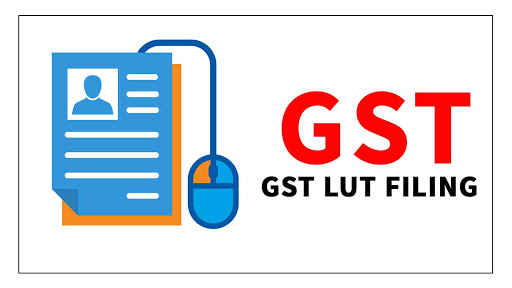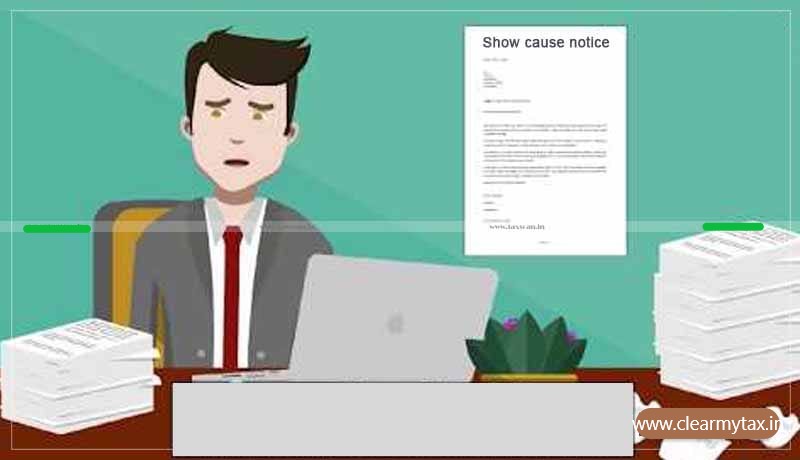Any registered person availing the option to supply goods or services for export /SEZs without payment of integrated tax (IGST) viz zero rated supplies has to furnish, prior to export/SEZs supply, a Letter of Undertaking (LUT), if he has not been prosecuted for tax evasion for an amount of Rs 2.5 Crore or above under the CGST Act/IGST Act/Existing law. Example of transactions viz zero rated supplies for which LUT can be used are:
- Supply to SEZ , without payment of IGST.
- Export of goods to a country outside India without payment of IGST.
- Export of services to a client in a country outside India, without payment of IGST.
The due date of filing of LUT in respect of FY 2022-23 is 31st March, 2022 and its filing has been activated on the GST portal. For ready reference of our readers the steps involved in filing of LUT are discussed as under:
To file the Letter of Undertaking (LUT) for export of goods or services at the GST Portal, perform the following steps:
1. Access the GST Portal at www.gst.gov.in URL. The GST Home page is displayed.
2. Login to the GST Portal with valid credentials.
3. Click the Services > User Services > Furnish Letter of Undertaking (LUT) command.

4. Form GST RFD-11 is displayed. Select the financial year for which LUT is applied for from the LUT Applied for Financial Year drop-down list.
5. Click the Choose File button to upload the previous LUT.
Note:
- Only PDF or JPEG file formats are allowed.
- Maximum file size for upload is 2 MB.
6. Select the declaration checkboxes.
7. In the Name, Address and occupation of the independent and reliable witnesses section, enter the name and address of 2 witnesses.
8. In the Place of Filing LUT field, enter the place.
9. In the Name of Primary/ Other Authorized Signatory drop-down list, select the name of authorized signatory
10. In the Place field, enter the place where the form is filed.

11. In case you want to save the form and retrieve the form later, click the SAVE button to save the form.

A confirmation message is displayed that application is saved successfully.

Note: You can navigate to Services > User Services > My Saved Applications to retrieve the saved application later.

12. Click the PREVIEW button to preview the form.

The form is displayed in the PDF format.

13. Click the SIGN AND FILE WITH DSC or SIGN AND FILE WITH EVC button.
Note: If you have saved the form and retrieving it later, you need to select the name of authorized signatory and enter the place where the form is filed before filing the form.

14. Click the PROCEED button.

- Submit with DSC: Sign the application using the registered Digital Signature Certificate of the selected authorized signatory.
- Submit with EVC: If the EVC option is selected, the system will trigger an OTP to the registered mobile phone number and e-mail address of the authorized signatory. Enter that OTP in the pop-up to sign the application.
Notes:
- The system generates an ARN and displays a confirmation message.
- GST Portal sends the ARN at registered email and mobile of the Taxpayer by e-mail and SMS.
- You can click the DOWNLOAD button to download the acknowledgement.

Note: You can click the DOWNLOAD button to download the acknowledgement.

***
Don’t miss the next Tax Update / Article / Judicial pronouncement
Subscribe to our newsletter for FREE to stay updated on GST Law
Resolve your GST queries from national level experts on GST free of cost.
TW Editorial Team comprises of team of experienced Chartered Accountants and Advocates devoted to spread the knowledge of GST amongst the various stakeholders.