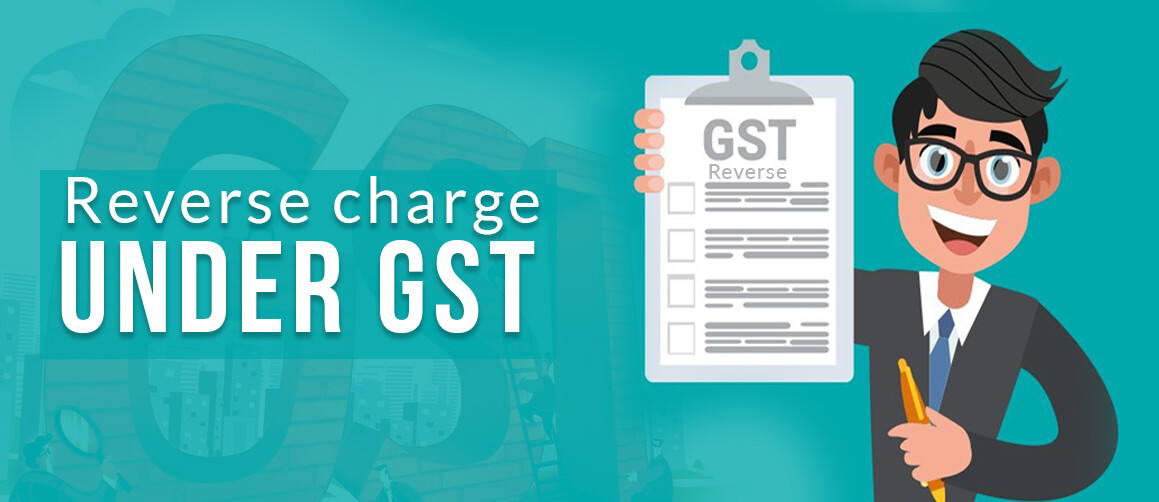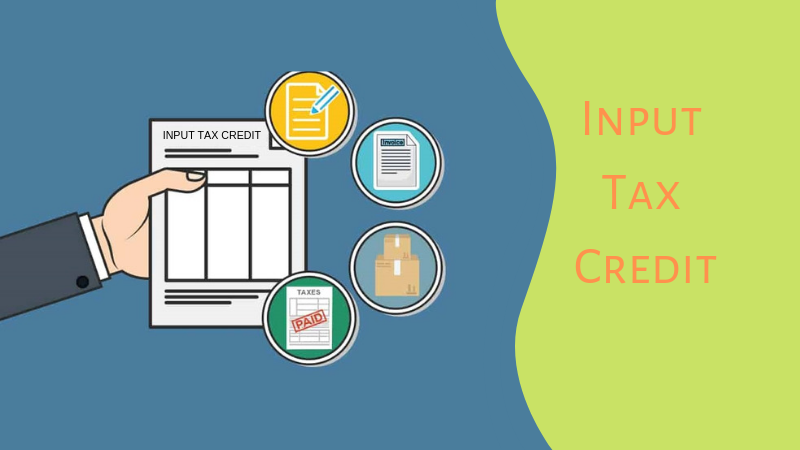The Goods and Service Tax Network (GSTN) has issued FAQs and manual on how to register Digital Signature Certificates (DSC) with the GST Portal. For ready reference of our readers the same are given below:
A. FAQs on registration of DSC:
There are three methods for user authentication on the GST Portal.
a. Digital Signature Certificate (DSC)
Digital Signature Certificates (DSC) are the digital equivalent (that is electronic format) of physical or paper certificates. A digital certificate can be presented electronically to prove one’s identity, to access information or services on the Internet or to sign certain documents digitally. In India, DSC are issues by authorized Certifying Authorities.
The GST Portal accepts only PAN based Class II and III DSC.
To obtain a DSC, please contact any one of the authorised DSC-issuing Certifying Authorities: http://www.cca.gov.in/cca/?q=licensed_ca.html
b. Electronic Signature (E-Sign)
Electronic Signature (E-Sign) is an online electronic signature service in India to facilitate an Aadhar older to digitally sign a document.
A One Time Password (OTP) will be sent to mobile phone number that is registered with Aadhar at the time of digitally signing documents at the GST Portal.
c. Electronic Verification Code (EVC)
The Electronic Verification Code (EVC) authenticates the identity of the user at the GST Portal by generating a OTP. The OTP will be sent to the mobile phone number of the registered mobile phone of Authorized Signatory filled in part A of the Registration Application.
Yes, you must register your DSC before you can digitally sign any document on the GST Portal.
DSC is mandatory for companies and LLPs. All other entities can either use DSC or E-Sign to digitally sign documents on the GST Portal.
The pre-requisites are:
a) Emsigner should be installed on the computer
b) DSC Dongle
c) Software of DSC on the computer
Precondition: You must have the EmSigner utility (free download available) installed on your system (mandatory for using DSC on the GST Portal).
i)Login to the GST Portal.
ii) Click on your username on the top right section of the post-login landing page.
iii) From the dropdown, select My Profile.
iv) In the My Profile landing page, click on the Register/Update DSC link under the Quick Links section.
v) Attach your DSC dongle and open emSigner utility.
vi) The Register/Update DSC landing page will have a dropdown with the PANs of all the authorised signatories. Select your PAN from the dropdown.
vii) Select the relevant option from the emSigner utility.
viii) Before registering, you will be asked to enter your password to authorise the registration.
ix) Once you enter the correct password, your DSC will be registered on the GST Portal.
B. Manual on Registration of DSC
I have procured a DSC. How can I register my DSC with the GST Portal?
Before you register your DSC at the GST Portal, you need to install the emSigner utility. The utility can be downloaded from the Register DSC page. DSC registration is PAN based and only Class 2 and Class 3 DSC are accepted at the GST Portal.
Note:
DSC is mandatory in case Taxpayer is a
- Public Limited Company
- Private Limited Company
- Unlimited Company
- Foreign Company
- Limited Liability Partnership (LLP)
- Foreign Limited Liability Partnership
- Public Sector Undertaking
To register your DSC with the GST Portal, perform the following steps:
1. Access the https://www.gst.gov.in/ URL. The GST Home page is displayed.
In case of New Registration:
a. Click the REGISTER NOW link.
b. Select the Temporary Reference Number (TRN) option.
c. In the Temporary Reference Number (TRN) field, enter the TRN received.
d. Click the PROCEED button.

e. In the Mobile / Email OTP field, enter the OTP you received on your mobile number and e-mail address. OTP is valid only for 10 minutes.
Note:
• OTP sent to mobile number and e-mail address are same.
• In case OTP is invalid, try again by clicking the Click here to resend the OTP link. You will receive the OTP on your registered mobile number or e-mail ID again. Enter the newly received OTP again.
f. Click the PROCEED button.

g. Click the Services > User Services > Register / Update DSC command.
In case of Existing Registration:
a. Login to the GST Portal with valid credentials.
b. Go to My Profile link.

2. Click the Register/ Update DSC link.

3. The Register Digital Signature Certificate page is displayed. In the PAN of Authorized Signatory drop-down list, select the PAN of the authorized Signatory that you want to register.
Note: Only PAN specified in the Registration form can be used for registering DSC
4. Select the I have downloaded and installed the signer checkbox.
5. Click the PROCEED button.

6. Select the certificate. Click the Sign button.

A successful message that “Your DSC has been successfully registered” is displayed.

Also Read: ITC Restriction under Rule 86B : 10 facts you should know
Follow us for free tax updates : facebook Twitter
***
Subscribe our portal and get FREE Tax e-books , quality articles and updates on your e-mail.
Resolve your GST queries from national level experts on GST free of cost.
TW Editorial Team comprises of team of experienced Chartered Accountants and Advocates devoted to spread the knowledge of GST amongst the various stakeholders.