1. Issue/Error Message: You have records still under processing
When this issue/error comes: The error occurs when the user is unable to submit the form.
Suggested solution:
If you are trying through “Online” mode, Records got error occurred due to process stuck in progress. Please click on edit button of Error Occurred record and try saving again.
If you are trying through “Offline” mode, If uploaded records got Error occurred, Please retry upload again, If it got processed then after Generating summary you can view in your portal,
If you get ‘Processed with error’ please download the error report and take action accordingly and upload JSON again. If you face any other issue, kindly log a new ticket along with the screenshot of the error visible to you. Also, please mention date and time – when this issue occurred.
2. Issue/Error Message: Summary generate
When this issue/error comes: The error occurs when the user has uploaded the invoices but it does not reflect on the portal.
Suggested solution: You are advised to clear history/cache of your browser and Generate Summary. After 15 minutes, please refresh you page, & proceed further to return filing. If you still face the issue, then kindly log a ticket to the helpdesk along with the screenshot of the error visible to you. Also mention date and time when this issue occurred.
3. Issue/Error Message: Can not add/amend same invoice number
When this issue/error comes: User uploading/amending the same invoice that are uploaded / amended in previous return period or F.Y.
Suggested solution: You can add an invoice bearing a particular number only once in a financial year and the said invoice can be amended in the subsequent period return , within the time period prescribed under law.
4. Issue/Error Message: No action taken on item
When this issue/error comes: User want to take action on invoice but not able to accept or reject.
Suggested solution: If the number of invoices is less than or equal to 500, use online portal and if it is more than 500 please use offline tool. And then follow the steps below:
a) For online portal, Kindly click on prepare online>open B2B invoices section>check the invoices (mentioned in error report) in all tabs i.e. uploaded by receiver/rejected by receiver/modified by receiver and make respective action (ACCEPT/REJECT) against that invoice. After action is taken, please try to submit your return.
b) For offline tool, kindly download the return file from the Prepare offline>Download tab and then open the downloaded file in the latest Offline tool clicking on Open Button under the tile “Open downloaded return file from portal”. Check the invoices (mentioned in error report) under tabs i.e. uploaded by receiver/rejected by receiver/modified by receiver and make respective action (ACCEPT/REJECT), generate the json and then upload the JSON again to the portal and the try to SUBMIT If you face any other issue, kindly contact the helpdesk along with the screenshot of the error visible to you. Also, please mention date and time when this issue occurred.
5. Issue/Error Message: Revised date cannot be later than the last day of the tax period
When this issue/error comes: User want to amend/revised the invoice in same/different return period.
Suggested solution: Revised date cannot be later than the last day of the tax period, i.e. In case you are trying to amend an invoice for June Month after 30th June, it won’t be accepted by the system.
6. Issue/Error Message: You are not allowed to access Return
When this issue/error comes: The error occurs when the taxpayer has opted for a quarterly return and is trying to file it monthly.
Suggested solution: In case you have opted to file a quarterly GSTR 1 return, then you can file it only quarterly and not monthly.
7. Issue/Error Message: Pending invoice
When this issue/error comes: This error occurs when user is having some issue in uploading of invoice and it is available in pending invoice section.
Suggested solution: Please check for pending invoices and if it shows an error, then kindly rectify the mentioned error by clicking on edit icon against such invoices and then proceed. Or you can delete those records (with error) in pending invoices and then try to add the details again.
8. Issue/Error Message: Invoice already filed by counter party
When this issue/error comes: The error occurs when counter party already uploaded the invoice in return.
Suggested solution: As invoice is already filed by your counter party, you are requested to delete those in the details uploaded by you in “Uploaded by taxpayer” tab. Kindly retry using following steps to delete the unnecessary details:
1) Through Online Mode (If invoices are less than 500):
a) Delete the existing invoices one-by-one.
2) Through Offline Mode (If invoices are more than 500):
a) Download the GSTR1 zip from the download tab (prepare offline>Download>Generate File), this will contain the existing invoices.
b) Import the zip in the offline tool (second open button).
c) If you want to delete some particular invoices, please click the checkbox in first column against the invoice number and click on the delete button present in the bottom to mark it as delete.
d) If you want to delete all data, Mark the invoices to be deleted using delete section data button.
e) Generate the JSON and upload in the portal. After successful upload, click on generate summary in the portal to update the details
Once deleted from portal you can upload the file with the fresh details if you want.
9. Issue/Error Message: DSC not working
When this issue/error comes: DSC not working while filing the return.
Suggested solution: This particular error comes when PAN of Authorized signatory doesn’t match
with the PAN you have selected .Kindly make sure that the name of the authorized signatory is as per the PAN in DSC and the PAN under “issued to” field in DSC certificate is same as of the authorized signatory.
10. Issue/Error Message: JSON related
When this issue/error comes: User is not using latest json file
Suggested solution: Please download the latest version of Offline utility 2.3.2 for generation of file. Kindly clear your cache and browser history and then upload the latest json file.
11. Issue/Error Message: File could not be uploaded
When this issue/error comes: While filing offline
Suggested solution: Download the latest version of Offline tool to generate the JSON file’ or ‘JSON
Structure Validation’. Please follow the steps given below to understand the issue with the JSON if you are getting the error ‘File could not be uploaded! –
- Go to https://developer.gst.gov.in/apiportal/taxpayer/returns
- Click on View API List.
- click on ‘GSTR1 – Save GSTR1 data’ and then version-v1.1 (On third page).
- Click on Request Payload and then click on Download Schema.
- Go to https://www.jsonschemavalidator.net/
- Copy the schema and paste in Select schema: on
https://www.jsonschemavalidator.net/ (first tab) - copy the JSON which is throwing error and paste in Input JSON: (second tab) and Click on the format tab. The errors in the JSON will appear.
- Correct the mentioned errors in the offline tool and generate the JSON again.
(For example- In the generated JSON if in HSN section uqc i.e unit of measurement is missing which is required property. Kindly fill the required property and then try to upload the corrected json).
12. Issue/Error Message: Original Invoice cannot be tracked
When this issue/error comes: This error occurs when the user wants to ame the invoice but is not able to search that particular invoice.
Suggested solution: Please make sure that the invoice number mentioned in the Credit/Debit Note is already uploaded. If not uploaded, upload the invoice first and then proceed with the amendment.
13. Issue/Error Message: Document details pertaining to previous financial year cannot be
added/amended now.
Suggested solution: The addition /amendment of Invoices pertaining to previous financial year is not allowed.
14. Issue/Error Message: Data mismatch
When this issue/error comes: The error occurs when user upload insufficient data/no data is uploaded by the user.
Suggested solution: You did not upload any data/ or the data is not complete in that return period. Please upload complete data.
15. Issue/Error Message: History not deleted from User’s browser.
Suggested solution: Kindly clear history/cache and refresh your page and try again.
Source; GST portal
***
[rainbow]Don’t miss the next GST Update / Article / Judicial pronouncement[/rainbow]
Subscribe to our newsletter from FREE to stay updated on GST Law
Resolve your GST queries from national level experts on GST free of cost.
TW Editorial Team comprises of team of experienced Chartered Accountants and Advocates devoted to spread the knowledge of GST amongst the various stakeholders.

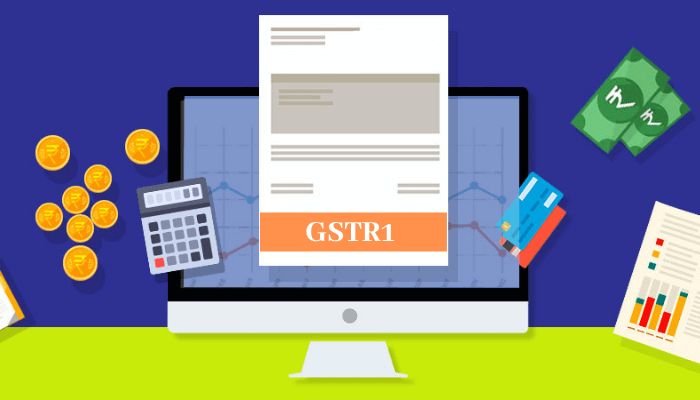


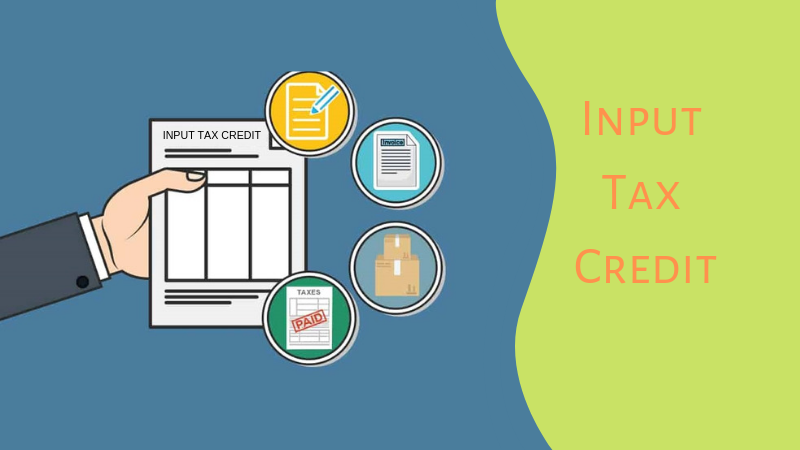
I am in fact glad to read this webpage posts
which contains lots of valuable data, thanks for providing these kinds of information.