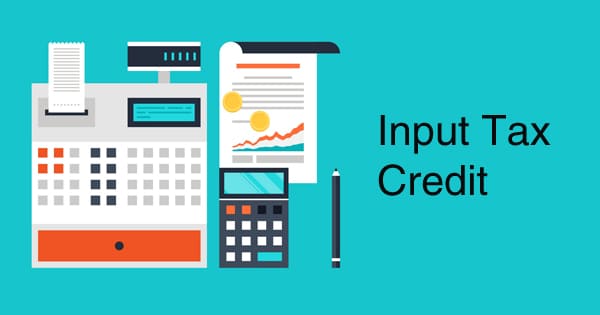As per Section 18(1)(a) of the CGST Act, 2017 read with rule 40(1) of the CGST Rules, 2017 a person who has applied for registration under this Act within thirty days from the date on which he becomes liable to registration and has been granted such registration shall be entitled to take credit of input tax in respect of inputs held in stock and inputs contained in semi-finished or finished goods held in stock on the day immediately preceding the date from which he becomes liable to pay tax under the provisions of this Act. For claiming such ITC he needs to file a declaration in Form ITC-01.
To declare and file claim of ITC under Section 18 (1) (a) in Form ITC-01, perform the following steps:
1. Login and Navigate to ITC-01 page
2. Declaration for claim of input tax credit under sub-section (1) of section 18
3. Preview GST ITC-01
4. Submit GST ITC-01 to freeze data
5. File GST ITC-01 with DSC/ EVC
Each of the above steps are deliberated in suceeding paras.
1. Login and Navigate to ITC-01 page
1. Access the www.gst.gov.in URL. The GST Home page is displayed.
2. Login to the GST Portal with valid credentials.
3. Click the Services > Returns > ITC Forms command.

4. The GST ITC Forms page is displayed. In the GST ITC-01 tile, click the PREPARE ONLINE button if you want to prepare the statement by making entries on the GST Portal.

2. Declaration for claim of input tax credit under sub-section (1) of section 18
1. Select the appropriate section from the Claim made under drop-down list.

Section 18(1)(a) is applicable for taxpayers who have applied for registration within 30 days of becoming liable and can be filed only once.
2. In the GSTIN field, enter the GSTIN of the supplier who supplied the goods or services.
3. In the Invoice Number field, enter the invoice number.
4. In the Invoice Date field, select the date on which the invoice was generated using the calendar.
Note: Invoice date should be prior to grant of approval.
5. Select the Goods Type from the drop-down list.
6. In the Description of inputs field, enter the description of inputs held in stock, inputs contained in semi-furnished or finished goods held in stock.
7. Select the Unit Quantity Code (UQC) from the drop-down list.
8. In the Quantity field, enter the quantity of inputs.
9. In the Value(as adjusted by debit note/ credit note) field, enter the invoice value.
10. Enter the amount of ITC claimed as Central Tax, State/UT Tax, Integrated tax and Cess as appropriate.
Note: CGST and SGST amount should be same and sum of CGST and SGST should not exceed the invoice value (IGST).
In case of Inter-State purchase, IGST amount should not exceed the invoice Value.
11. Click the ADD button.

12. Details are added. Click the SAVE button.

Invoice is saved. You can click the Edit/ Delete icon to edit or delete the invoice.

3. Preview GST ITC-01
1. Click the PREVIEW button to preview the draft for GST ITC-01.

Draft is displayed in PDF format.

4. Submit GST ITC-01 to freeze data
1. Click the SUBMIT button to submit GST ITC-01.

2. Click the PROCEED button.

3. Once you submit the data, the same is frozen and you cannot change any fields. Refresh the page.
4. Refresh the page and the status of GST ITC-01 changes to Submitted after the submission of GST ITC-01.

Update Certifying Chartered Accountant’s or Cost Accountant’s Details
After submitting and before filing GST ITC-01, if ITC claimed is more than Rs. 2 lakh, then you need to update the Chartered Accountant (CA)/Cost Accountant details. You also need to upload the CA/Cost Accountant certificate on the GST Portal.
1. In the Name of the Firm issuing certificate field, enter the name of the firm which issued the certificate.
2. In the Name of the certifying Chartered Accountant/Cost Accountant field, enter the name of the Chartered Accountant or Cost Accountant.
3. In the Membership number field, enter the membership number of the Chartered Accountant or Cost Accountant.
4. Select the Date of issuance of certificate using the calendar.
5. Upload the Chartered Accountant or Cost Accountant certificate in JPEG format with maximum size of 500 KB.
6. Click the SAVE CA DETAILS button.

5. File GST ITC-01 with DSC/ EVC
1. Select the checkbox for declaration.
2. In the Authorised Signatory drop-down list, select the authorized signatory. This will enable the two buttons – FILE ITC WITH DSC or FILE ITC WITH EVC.
3. Click the FILE ITC WITH DSC or FILE ITC WITH EVC button to file GST ITC-01.

FILE WITH DSC:
a. Click the PROCEED button.

b. Select the certificate and click the SIGN button.
FILE WITH EVC:
a. Enter the OTP sent on email and mobile number of the Authorized Signatory registered at the GST Portal and click the VERIFY button.

4. The success message is displayed. ARN is generated and SMS and email is sent to the taxpayer. Refresh the page.

The status of GST ITC-01 changes to Filed.

Source: GST Portal
***
Follow us for free tax updates : facebook Twitter
Subscribe our portal and get FREE Tax e-books, quality articles and updates on your e-mail.
Resolve your GST queries from national level experts on GST free of cost.
TW Editorial Team comprises of team of experienced Chartered Accountants and Advocates devoted to spread the knowledge of GST amongst the various stakeholders.